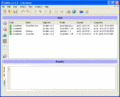Difference between revisions of "Getting Started"
Jump to navigation
Jump to search
| Line 8: | Line 8: | ||
<gallery> | <gallery> | ||
Image:20090406 IWRAP Job View.gif | Image:20090406 IWRAP Job View.gif|IWRAP Job View Window | ||
</gallery> | </gallery> | ||
Latest revision as of 15:48, 6 April 2009
Getting Started
After going though the installation and License Request Procedure, the IWRAP application can be started either by using the Windows start menu or via the IWRAP - GRISK shortcut located on your desktop: ![]()
When the application is started the "Job View" will be shown. The top part of the Job View contains all simulation jobs that have been run in the past. The bottom half of the Job View can be used to evaluate and inspect results.
Once you have the application up and running, you are ready to begin a New Project.